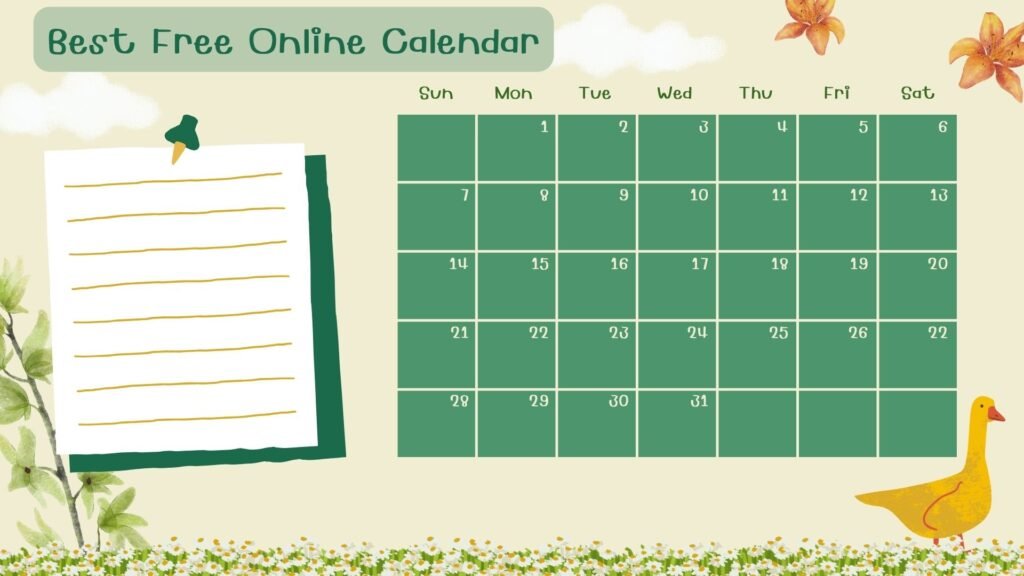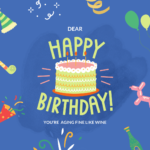Making an online calendar is a useful tool for time management and organization. The Best Free Online Calendar Maker for 2024 is a convenient and adaptable way to manage your schedule, organize assignments, and keep track of personal engagements. Online calendars facilitate more efficient scheduling and increased productivity with features including sharing options, event reminders, and tool integration. With the correct tool and calendar setup, you may have a schedule that is simply accessible and well-organized, helping you to stay on top of your obligations.
A Detailed Overview of the Best Online Calendar Makers for 2024
Google Calendar
Google Calendar‘s many useful features is its easy connection with other Google services. It enables users to effectively create, modify, and oversee events. With features like event reminders and notifications, the calendar makes it simple to remember appointments. Sharing your schedule with others makes it easier to coordinate and collaborate. Additionally, Google Calendar allows for color coding of distinct events and numerous views (day, week, and month). It may be accessed on iOS and Android devices, as well as the web.
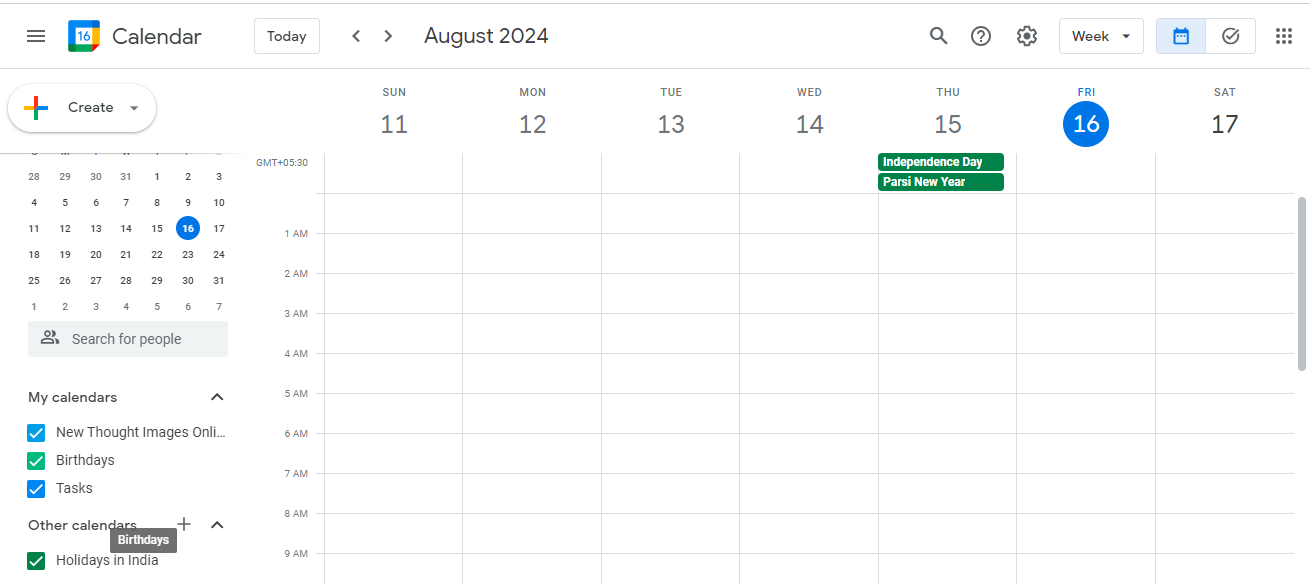
Microsoft Outlook Calendar
Microsoft Outlook calendar is the best choice for people who work with Microsoft products. It seamlessly interacts with Teams, Microsoft Office 365, and more Microsoft applications. Strong event management features, including scheduling, recurring events, and reminders, are provided by this calendar. It also offers customized views and categories, as well as task management tools like to-do lists. Outlook Calendar is incorporated into Outlook desktop programs and accessible via the web, iOS, and Android apps.
Calendly
Calendly is very helpful for making appointments and organizing meetings. Users may plan their availability, and others can reserve time periods according to that arrangement. Calendly automatically adjusts time zones and avoids double booking. It interfaces with Google, Outlook, and Office 365 calendars. Additionally, the technology provides automated follow-ups and reminders, as well as booking sites that may be customized. For on-the-go schedule management, Calendly offers mobile apps in addition to its web-based platform.
Trello
Trello is primarily a project management tool, but it also has a calendar feature that lets you see deadlines and project timelines visually. It is flexible for organizing tasks and projects since it interfaces with a number of programs and services, including Slack and Google Drive. Trello’s cards, lists, and boards are all customizable, enabling flexible task organizing. It is web-based and has iOS and Android mobile apps that let you view your schedule and tasks from any location.
Fantastical
Fantastical is renowned for having an intuitive UI and a stylish appearance. Its natural language input capability, which lets users create events and reminders by inputting commands in natural language, makes it stand out. There are several views available for the calendar, such as day, week, month, and year. Fantastical may be integrated with calendars from Google, Microsoft Exchange, and iCloud. It may be accessed on any Apple devices as it is compatible with macOS, iOS, and watchOS.
How to Make a Calendar: Here Are The Steps!
1. Choose a Calendar Tool
Select an online calendar tool that suits your needs. Popular options include:
- Google Calendar: Free and integrates with Google’s suite of services.
- Microsoft Outlook Calendar: Integrated with Office 365 and Microsoft services.
- Calendly: Best for scheduling meetings and appointments.
- Trello: Useful for project management with calendar views.
- Fantastical: Known for its design and natural language input.
2. Sign Up or Log In
- Create an Account: If you don’t already have an account with the chosen tool, you’ll need to sign up. For Google Calendar and Microsoft Outlook Calendar, you can use your existing Google or Microsoft account.
- Log In: If you already have an account, simply log in.
3. Set Up Your Calendar
- Create a New Calendar: Most tools allow you to create multiple calendars. Look for options like “Create New Calendar” or “Add Calendar” in the settings or main interface.
- Name Your Calendar: Give your calendar a relevant name based on its purpose (e.g., “Work Schedule,” “Personal Events”).
4. Customize Your Calendar
- Set Preferences: Adjust settings such as time zones, notification preferences, and color coding.
- Add Events: Start adding events, appointments, or tasks. Most tools have an “Add Event” or “Create Event” button where you can input details such as title, date, time, and location.
- Set Reminders: Choose how and when you want to be reminded about upcoming events (e.g., email notifications, pop-up reminders).
5. Share and Collaborate
- Share Calendar: If you want to collaborate or share your calendar with others, look for sharing options. You can usually set permissions (view only or edit) and send invitations via email.
- Integrate with Other Tools: Connect your calendar with other apps or tools you use, such as email services, project management tools, or time-tracking apps.
6. Access Your Calendar
- Desktop and Mobile: Most online calendars have both web and mobile apps. Download the mobile app for access on the go.
- Sync with Other Devices: Ensure your calendar syncs across all your devices for seamless access and updates.
7. Regular Maintenance
- Update Events: Regularly update and review your calendar to keep it current.
- Review Settings: Check settings periodically to ensure notifications and integrations are working as expected.
Conclusion
An effective time management and organization tip is to use an online calendar. You may increase productivity and simplify your daily tasks by selecting a program that meets your needs and configuring your calendar with obvious events, reminders, and sharing options. Having the capability to see and modify your schedule across several devices guarantees that you maintain control at all times, regardless of your location. Adopting an online calendar promotes improved productivity and collaboration in both personal and professional contexts in addition to aiding with appointment and deadline management.